When you press the power button on your computer, the BIOS (Basic Input/Output System) is the first thing to swing into action. The BIOS is actually a piece of software stored on a chip built in to the motherboard that is responsible for booting your computer and making sure all of the devices work. At startup, the BIOS initiates a multistage process, which includes testing the hardware and loading the OS. The testing stage, or POST (power on self test), scans your devices and system to see if everything is communicating properly. BIOS manufacturers have created a code system to communicate the POST status in the form of BIOS beeps. Some newer motherboards include a voice recording that literally tells you the status of your computer. In most cases, however, we are pleasantly unaware of the BIOS and its low-tech language. If everything is working like it’s supposed to, all you hear is a beep, and the computer starts.
All Beep & No Work
In the event of a critical error during the POST, most BIOSes use beeps via the internal speaker (or external speakers in the case of voiced messages) to alert you to what’s wrong. This communication is very rudimentary. During the startup process think of your system as a metal primate, only instead of using grunts to communicate territorial rights, your PC resorts to beeps or a combination of beeps and pauses to indicate it has encountered specific problems. The “language” your PC uses depends on what type of BIOS it has. You have to translate beep codes based on the model and manufacturer. The two most dominant BIOS manufacturers are AMI (American Megatrends, Inc.) and Phoenix Technologies, but there are many others.
To determine your BIOS manufacturer and version number, click Start and Programs (All Programs if you’re using Windows XP). Navigate to Accessories, click System Tools, and then click System Information. In the System Information window, scan the right pane for BIOS Version/Date under the Item column. In the adjacent Value column, you will find the manufacturer and version of your BIOS.
Configure Your BIOS
Most computers have the default BIOS configuration set up so that the POST Status (sometimes called Power On Status, which is essentially the beep code) is enabled. If you don’t hear a beep during a normal boot, check your BIOS configuration to make sure POST Status is enabled. The users manual that came with your computer is your best source for information on how to access the BIOS setup utility. You can’t assume that one Phoenix or AMI BIOS setup utility will look the same as any other setup utility by Phoenix or AMI; the setup utilities can vary in appearance depending on your system’s hardware and BIOS version. If you need to enable your POST status (beep codes) look for something to the effect of POST Status or POST Notification in your setup utility, and enable it by using the appropriate key commands, checkboxes, or selectable options. Your system’s manual will likely describe the features of your BIOS and include the settings that work best for your computer. Take caution when changing your BIOS settings because the improper configuration can prevent the system from recognizing your peripherals or even from booting. Typically pressing and holding (or pressing repeatedly) a designated key such as ESC, DELETE, F1, or F2 as the computer starts up will display the BIOS setup utility. Your manual will tell you which key to use.
What’s That Beep?
Occasionally an add-in card may issue beep codes during the POST that are not directly associated with the BIOS, which would explain why your system is operational despite emitting more than one beep. If you start hearing beeps and your system fails to fully boot, the problem is not necessarily that your hardware is faulty. You may simply have jostled components out of place by moving your system. You can sometimes solve the problem by reseating (removing and reinserting) memory modules or other hardware cards within your computer’s case. Always practice extreme caution when working with the inner components of your case, and make sure to eliminate static electricity by touching a metal surface before handling any piece of your computer’s hardware. Also be sure to unplug your computer.
Decode That Code
■ American Megatrends Inc. If your computer came with an AMI BIOS, and it fails to boot after your internal speaker emits one, two, or three beeps, then the problem most likely lies with your memory modules. Open your computer case (remembering to dissipate static electricity by touching a grounded piece of metal). Replace one module at a time and turn your system on. If the computer boots up, then you know the memory module you just inserted is operational. Next, insert another module and start your system again. Repeat this process until all modules are replaced or until the beep code reoccurs and the boot process fails. If that happens, you can conclude that the module you put in last is faulty. Replace it with a new module and your system should be fine.
When your system fails to boot after four to seven, or nine to 11 beeps, it indicates a problem with your motherboard or your expansion cards. As before, dispel static electricity and carefully remove all expansion cards (except the video adapter) and boot the system. In the event that the error code occurs again, there is little you can do but contact the manufacturer of your motherboard or system. If the error does not occur, replace the expansion cards one by one, starting the system after each new card. Using this process of elimination, you can determine which card is causing the problem. If your AMI BIOS beeps five times, you may be looking at a processor error. At this point you should contact the manufacturer of your computer, though the company will likely tell you that you need to get a new CPU. In instances where a serious error such as this occurs which requires a significant investment to repair, you should attempt to duplicate the error several times to eliminate any other (possibly cheaper) possibilities. Another reason for this error could be that the CPU fan has failed, so check to see if it is rotating. Reseating the CPU may also solve your problem.
If your AMI BIOS beeps eight times, direct your attention to the system video adapter. In the event that your video adapter is integrated with your motherboard, the board may be faulty. If the video adapter is an expansion card, remove it (again dissipate static electricity first) and start your system. If all goes well, reseat the video adapter card and start your system. If the beep code reoccurs and the system fails to boot, then your card is likely to blame. If the system boots fully, then reseating the card solved the problem.
■ Phoenix Technologies. If your computer came with a Phoenix BIOS, the beep codes consist of a series of beeps and pauses, which will direct your attention to the appropriate aspect of your system that is malfunctioning. In the event that your Phoenix BIOS beeps once, pauses, beeps twice, pauses, beeps twice, pauses, and beeps three more times, direct your attention to the BIOS itself. If your BIOS is upgradeable, you may need to flash update it to solve this problem. You can visit your motherboard manufacturer’s (not the BIOS manufacturer’s) Web site for information on how to update your BIOS, should it require an update. Reseating or checking the expansion cards may also lead to an answer to the problem. Again, make sure to dissipate static electricity prior to handling your computer’s internal components. You might need to replace the BIOS should the beeps persist, in which case you should contact your motherboard manufacturer. A Phoenix BIOS that beeps once, pauses, beeps four times, pauses, beeps twice, pauses, and then beeps once more is alerting you to a problem with the CMOS (complementary metaloxide semiconductor), which is the memory that stores the BIOS. Attempt to remove all expansion cards (except the video card) and then reseat them one at a time. If the error still occurs, contact your motherboard’s manufacturer as you probably need to replace the CMOS . When your Phoenix BIOS beeps once, pauses, beeps three times, pauses, beeps once, pauses, and beeps one more time, the error lies with the memory modules. You should check to see if your motherboard supports the installed memory, or reseat the memory modules one at a time, restarting your system after each reseat.
Post Script
The lack of an industry wide standard for BIOS beeps means that to successfully troubleshoot your beeps you need to look up your BIOS manufacturer’s beep code list for your particular BIOS version. Phoenix and AMI both have downloadable PDF documents that detail beep codes and what they refer to.








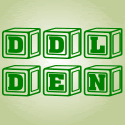


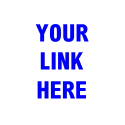






Sorry for my bad english. Thank you so much for your good post. Your post helped me in my college assignment, If you can provide me more details please email me.
[url=http://hairtyson.com]Phen375[/url] are tablets that help slacken up on league weight. One of these tabs has to be enchanted with ring false, round 20 minutes already a meal, twice a day.
[url=http://garciniacambogiaselectz.weebly.com]
garcinia cambogia diabetes[/url] is the rout fat on fire wrest available in superstore these days a days. Bow to upto 10 kg in 1 month. garcinia cambogia select