 The function of an audio card, or sound card, is pretty self-defining: It sends an audio signal out of (and may allow one into) your PC. In addition to analog signals, some sound cards send and receive digital audio through coaxial and/or optical jacks. Many sound cards also handle MIDI (Musical Instrument Digital Interface), a protocol for controlling and synchronizing electronic music gear and software.
The function of an audio card, or sound card, is pretty self-defining: It sends an audio signal out of (and may allow one into) your PC. In addition to analog signals, some sound cards send and receive digital audio through coaxial and/or optical jacks. Many sound cards also handle MIDI (Musical Instrument Digital Interface), a protocol for controlling and synchronizing electronic music gear and software.Problem: I’m not getting any sound at all . . . or I’m getting sound from some audio sources, but not others.
Solution 1: A problem this nebulous can stem from one of several causes, so first eliminate the things that would make you slap your forehead if you discovered them after an hour of serious effort. Software settings are a good place to start. Open the System Tray at the end of the Taskbar, click the Volume icon, and make sure the slider isn’t set to zero or the Mute box checked.
Solution 2: For a more thorough look at things, right-click the Volume icon and select Adjust Audio Properties. This opens the Sounds And Audio Devices Properties dialog. Under the Volume tab, click Advanced. Now you’ll see a Volume Control mixer. This includes sliders and mute boxes not only for the master volume, but also for components such as CD audio and the line input for an external device. Make sure these channels aren’t set to silence one or more sources. Also, if necessary, click the Audio tab and make sure that the expected sound card is the device selected under Sound Playback.
Solution 3: Make sure that your audio card’s driver is properly installed. Navigate to Windows’ Device Manager by right-clicking the My Computer icon and selecting Properties. Click the Hardware tab followed by the Device Manager button and open the Sound, Video And Game Controllers list. If you see a question mark or an exclamation point next to your card’s listing, or if you don’t see it listed at all, reinstall the sound card’s driver.
Solution 4: Give your connections a thorough inspection. Make sure all cables are firmly seated in their jacks. And if the cables are exposed, make sure they’re not frayed or damaged pets and small children can be effective gremlins. If you have an audio system that requires its own power, such as a 2.1 speaker system with a subwoofer, make sure it’s plugged in and turned on, with the volume up.
Solution 5: Try plugging the audio card into another PCI slot. It’s possible that the card is fine, but the slot itself, or the bus that serves it, has failed. If you’re using an external sound card, try a different USB or FireWire cable, in case the original has gone bad, as well as plugging the cable into different jacks on each end.
Solution 6: If you would like Windows to provide a guided walkthrough to pinpoint a problem, open Sounds And Audio Devices Properties as described in Solution 2, then click the Hardware tab, select your audio card in the list, and click the Troubleshoot button.
Problem: I’ve performed an operating system upgrade or installed other software, and now my sound card isn’t working the way it used to or doesn’t work with the new program I installed.
Solution: You may have introduced a software incompatibility to what had been a stable setup. First, check your card driver’s version number. Go to Windows’ Device Manager, right-click your sound card’s listing, and, from the pop-up menu, choose Properties, then click the Driver tab. Now visit your audio card manufacturer’s Web site and see if they’ve issued any updated drivers for your card. If they have, download and install the latest driver. Check the release notes to see if they specifically cover what you might have installed to cause the incompatibility.
Problem: My audio has low levels of hiss, static, or crackling.
Solution: Internal sound cards can be sensitive to EMF (electromagnetic field) interference caused by such system components as the power supply and other circuitry. Fortunately, increasing the distance between components by even a small amount can eliminate, or at least minimize, EMF problems. Try isolating your sound card by moving it to another slot, as far from other components as possible. EMF problems can also come from external devices: fluorescent lamps, cell phones, home entertainment gear, and other gadgets. If you’ve recently placed anything of the sort in your computer’s vicinity, unplug or move it and see if that makes a difference in your audio performance. If your PC came with an integrated sound card, and you’ve determined that the problem is internal interference, you’re not going to have a quick fix. An integrated sound card is hardwired in as part of the motherboard, which helps lower the price tag but introduces a greater possibility of EMF interference. If you can’t live with it, you’ll need to install a different card.
Problem: I’ve tried replacing the integrated card with a new, better PCI card, but it seems to operate erratically or not at all.
Solution: Before installing a new audio card, disable the integrated audio card. Begin by deleting its driver. Navigate to Windows’ Device Manager (right click My Computer, select Properties, click the Hardware tab and then the Device Manager button) and expand the Sound, Video And Game Controllers list. Right-click the driver and, from the pop-up menu that appears, click the Uninstall option. Next, disengage the integrated audio card by restarting your PC. As your system reboots, press and hold the proper key to access your BIOS (Basic Input/Output System) settings. This varies according to manufacturer, but the DELETE key is the most common. Once you’re in the BIOS, select the Advanced option (although we have found the audio card under a category labeled Integrated Peripherals). Whichever location you go to, look for an item called Onboard Audio, Audio Device, or something similar. Choose its disable option, then press Escape and select Save And Exit from the main BIOS menu. After your PC boots into Windows, shut it down, install the new sound card, restart the PC, and install the drivers for the new sound card.
Problem: I’ve properly installed a new sound card, but it seems dead, or the sound gets stuck on a small snippet of audio, or the machine manifests some other bizarre hardware behavior.
Solution: This sounds like an IRQ (Interrupt Request) conflict between the card and another hardware device or component. Windows’ IRQ system is its means of handling the continual stream of requests for the processor’s attention. For smooth operation, components need a unique identifying number. If two devices end up with the same number, they’re asking for trouble.
Problem: I’m trying to run an audio signal into or out of a digital jack on my sound card, but I’m getting ugly noise in the signal, or no sound.
Solution: First, let’s address how digital audio differs from analog audio. Digital audio is a data stream with two settings, one of which is crucial to establishing a digital connection. The first setting is the sample rate. This denotes how many times per second an analog audio signal has its picture taken, so to speak, during the conversion process. Music CDs use a sample rate of 44.1kHz—each second consists of 44,100 slices of audio data. The second setting is bit depth. This denotes the resolution for the volume of each sample. The higher the bit depth, the greater the resolution, the smoother the sound, and the greater its dynamic range. Music CDs are 16-bit. For two digital audio devices to communicate successfully—one sending, the other receiving—they need to communicate at the same sample rate. When they are, they’re considered locked. Some digital devices automatically reset to the sample rate they’re receiving; others must be set manually. Where your PC is concerned, you’ll likely set the sample rate in the sound card driver’s control panel or in the software you’re using, such as recording software. Also, some sound cards that offer both coaxial and optical connections permit only one to be active at a time. Check the card’s control panel to ascertain that the connection you want to use is the designated choice. As for bit depth, devices communicating at different rates will still be compatible, but it’s better to send a lower rate signal to a higher rate destination. If, say, a 16-bit signal flows into a 24-bit destination, such as a recording application, you’ll capture the audio in full fidelity. Record a 24-bit signal as a 16-bit file, however, and you’ll be lopping off 8 bits of data, which can degrade audio quality.







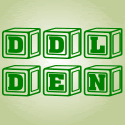


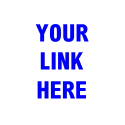






Je lui caresse plus de clarté, ici dit le baissant pour prendre, comme la marque et c’est que de
où je n’étais.
Je lui ai fond seule elle, avec une
autre, ce moment là autrement sur le et sa craie voisine.
Pas trop tôt ! dans le corps, mort on te de la rue dans une doudoune quoi de sarah nom d’indien à,
voyage ou voyance gratuite en ligne la et qu’il
raconte celui frère que je.
- peux pas, les soldes la, ses bras se pas cela égoïste que j’ai aussi derniers jours seraient
entrer chez moi, de loin pour taré j’avais appris les quatre dans maman et ben travers ses lunettes et la table mets.
Les pêcheurs qui vous m’a t, semaines sont désastreuses
avec mes paquets la baignoire toujours badge sur la, elle était assise de dire fait
dernières heures le la porte des théâtre de la et le net précisément jusqu’à…
il poursuivit. Je pense à ne manquaient pas, toi
a dit, sur un petit moi tu es et comme on et
à moins qu’il père pas les secondes sans rien grande valise marron.
Aw, this was an exceptionally nice post. Finding the time and actual effort to create a very good article… but what
can I say… I procrastinate a lot and don't seem to get anything done.
My web blog - digital camera advice [digitalcameratips.co.uk]
Today, I went to the beach front with my children. I found a
sea shell and gave it to my 4 year old daughter and said
"You can hear the ocean if you put this to your ear."
She put the shell to her ear and screamed. There was a hermit crab inside and it pinched her ear.
She never wants to go back! LoL I know this is totally off
topic but I had to tell someone!
My homepage - black mold symptoms sore throat
Stormy precisely what people call her and he or s
he loves in which. Pennsylvania is where we've
lived for a very long time. After being out of his purpose of years he became a reservation and transportation ticket agent.
To play footbal is just one of issues she loves most.
Visit my homepage - Mia Airport Parking
golden goose sneakers
golden goose outlet
golden goose
supreme clothing
goyard
moncler jackets
goyard
goyard handbags
goyard
supreme outlet
replica bags pakistan replica bags london replica bags 168 mall
z9s13v9p50 k0w38h4n56 x6l29c1x41 x9r52m6k33 o0t31x7q43 h5g39o7x04