Netstat is a very fast and reliable method of seeing exactly who or what is connected (or connecting) to your computer. Open up DOS (Start/Programs/MS-DOS Prompt on most systems), and in the MSDOS Prompt, type:
netstat -a
(make sure you include the space in between the "t" and the "a").
If you're connected to the Internet when you do this, you should see something like:
Active Connections
Proto Local Address Foreign Address State
TCP macintosh: 20034 modem-123.tun.dialup.co.uk: 50505 ESTABLISHED
TCP macintosh: 80 proxy.webcache.eng.sq: 30101 TIME_WAIT
TCP macintosh MACINTOSH: 0 LISTENING
TCP macintosh MACINTOSH: 0 LISTENING
TCP macintosh MACINTOSH: 0 LISTENING
Now, "Proto(col)" simply means what kind of data transmission is taking place (TCP or UDP), "Local address" is your computer (and the number next to it tells you what port you're connected on), "Foreign Address" is the machine that is connected to you (and what port they're using), and finally "State" is simply whether or not a connection is actually established, or whether the machine in question is waiting for a transmission, or timing out etc. Now, you need to know all of Netstat's various commands, so type:
netstat ?
You will get something like this:
Displays protocol statistics and current TCP/IP network connections.
NETSTAT [-a] [-e] [-n] [-s] [-p proto] [-r] [interval]
-a Displays all connections and listening ports.
-e Displays Ethernet statistics. This may be combined with the -s option.
-n Displays addresses and port numbers in numerical form.
-p proto Shows connections for the protocol specified by proto; proto may be TCP or UDP. If
used with the -s option to display per-protocol statistics, proto may be TCP, UDP, or IP.
-r Displays the routing table.
-s Displays per-protocol statistics. By default, statistics are shown for TCP, UDP and IP; the -p
option may be used to specify a subset of the default.
Have a play around with the various options, but the most important use of these methods is when you combine them. The best command to use is
netstat -an
because this will list all connections in Numerical Form, which makes it a lot easier to trace malicious users....Hostnames can be a little confusing if you don't know what you're doing (although they're easily understandable, as we shall see later). Also, by doing this, you can also find out what your own IP address is, which is always useful. Also,
netstat -b
will tell you what ports are open and what programs are connecting to the internet.
netstat -a
(make sure you include the space in between the "t" and the "a").
If you're connected to the Internet when you do this, you should see something like:
Active Connections
Proto Local Address Foreign Address State
TCP macintosh: 20034 modem-123.tun.dialup.co.uk: 50505 ESTABLISHED
TCP macintosh: 80 proxy.webcache.eng.sq: 30101 TIME_WAIT
TCP macintosh MACINTOSH: 0 LISTENING
TCP macintosh MACINTOSH: 0 LISTENING
TCP macintosh MACINTOSH: 0 LISTENING
Now, "Proto(col)" simply means what kind of data transmission is taking place (TCP or UDP), "Local address" is your computer (and the number next to it tells you what port you're connected on), "Foreign Address" is the machine that is connected to you (and what port they're using), and finally "State" is simply whether or not a connection is actually established, or whether the machine in question is waiting for a transmission, or timing out etc. Now, you need to know all of Netstat's various commands, so type:
netstat ?
You will get something like this:
Displays protocol statistics and current TCP/IP network connections.
NETSTAT [-a] [-e] [-n] [-s] [-p proto] [-r] [interval]
-a Displays all connections and listening ports.
-e Displays Ethernet statistics. This may be combined with the -s option.
-n Displays addresses and port numbers in numerical form.
-p proto Shows connections for the protocol specified by proto; proto may be TCP or UDP. If
used with the -s option to display per-protocol statistics, proto may be TCP, UDP, or IP.
-r Displays the routing table.
-s Displays per-protocol statistics. By default, statistics are shown for TCP, UDP and IP; the -p
option may be used to specify a subset of the default.
Have a play around with the various options, but the most important use of these methods is when you combine them. The best command to use is
netstat -an
because this will list all connections in Numerical Form, which makes it a lot easier to trace malicious users....Hostnames can be a little confusing if you don't know what you're doing (although they're easily understandable, as we shall see later). Also, by doing this, you can also find out what your own IP address is, which is always useful. Also,
netstat -b
will tell you what ports are open and what programs are connecting to the internet.







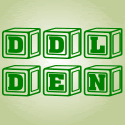


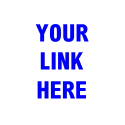






0 comments
Post a Comment